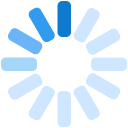Clearing cache
To clear the cache for Google Chrome, start by clicking the Three Dots icon in the top right of your browser window. Then, find the More Tools option and select Clear browsing data… from the submenu:
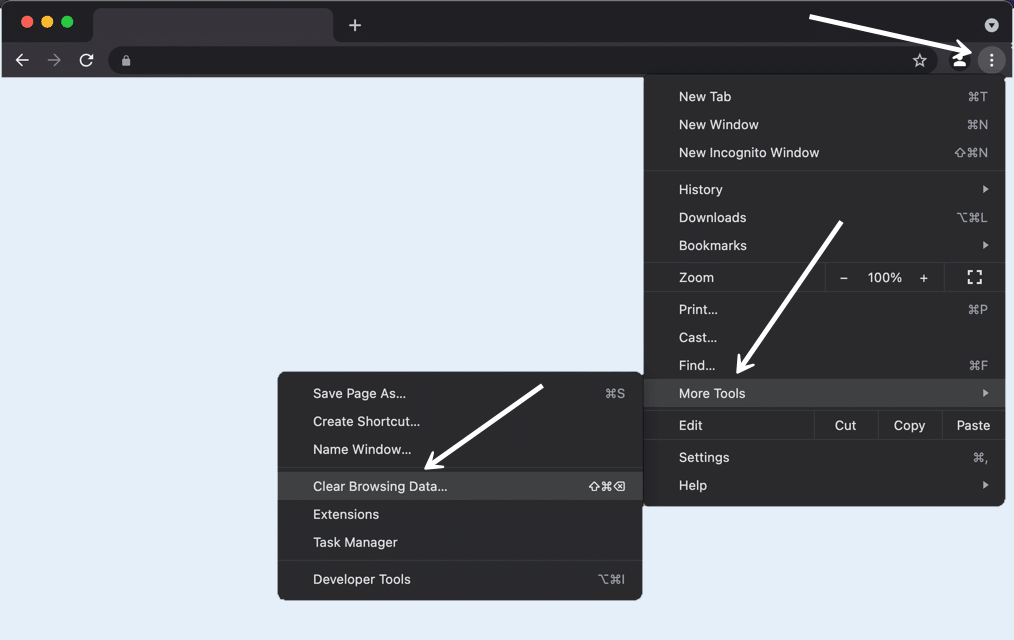
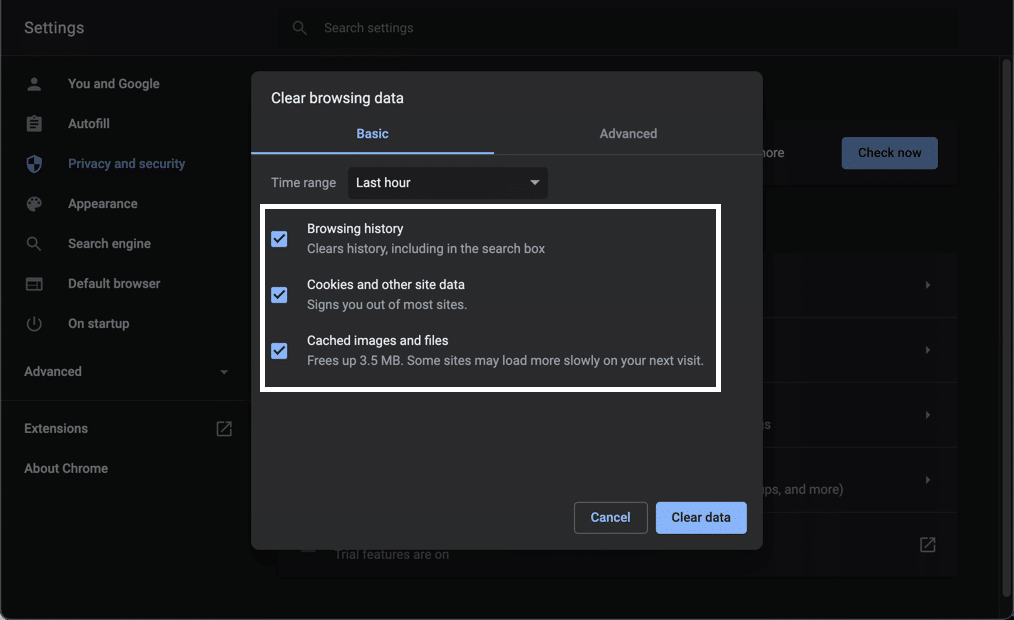
Click the Clear data button to clear your cache.
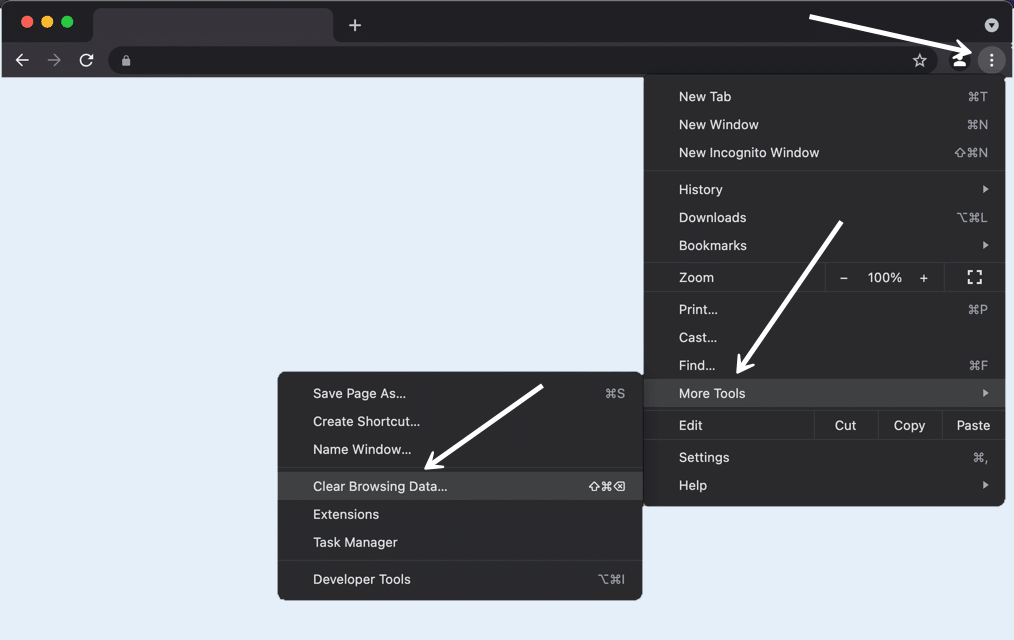
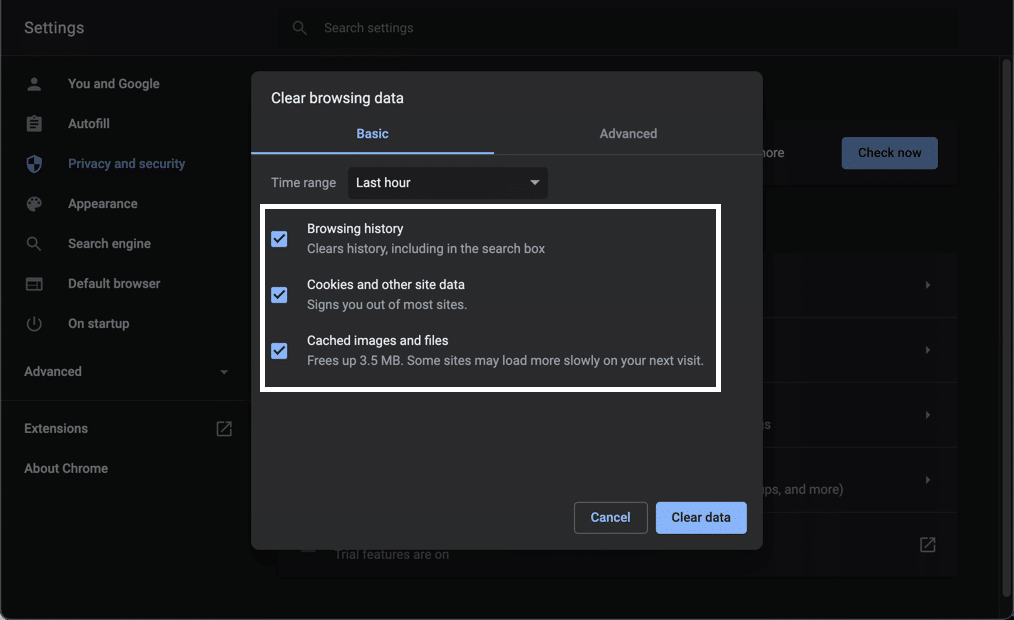
Click the Clear data button to clear your cache.
Get started by clicking the Hamburger icon in the top right and choose the Settings tab.
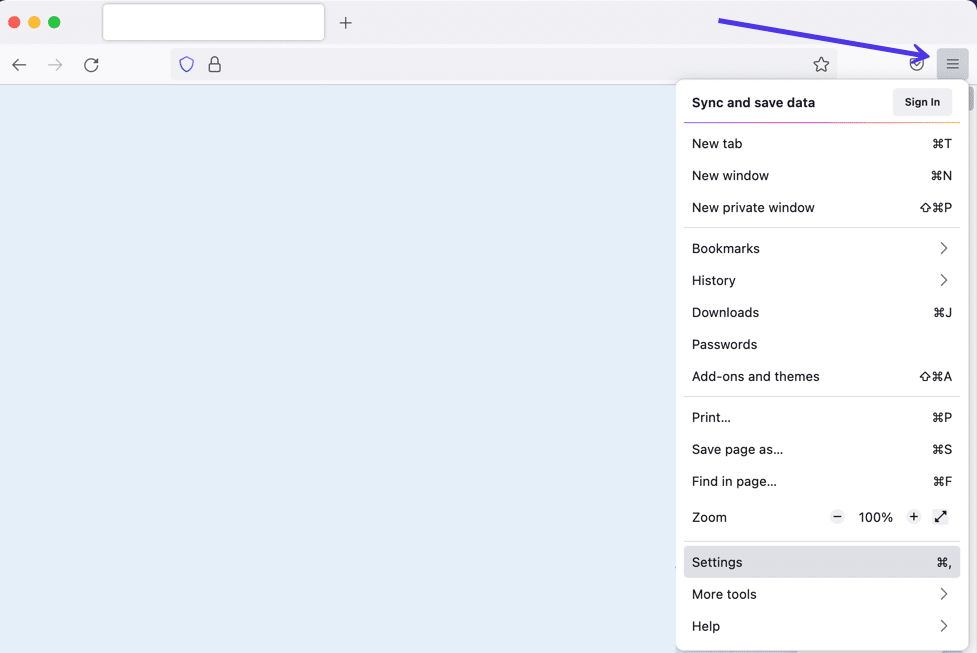
Choose Privacy and Security.
Under the Cookies and Site Data section, you can use the Clear Data button.
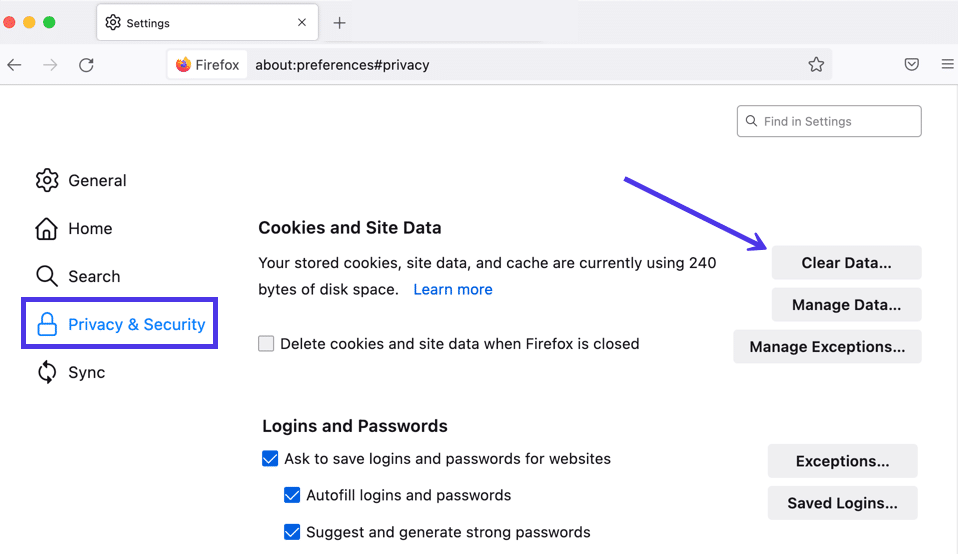
Click the Clear button to finish.
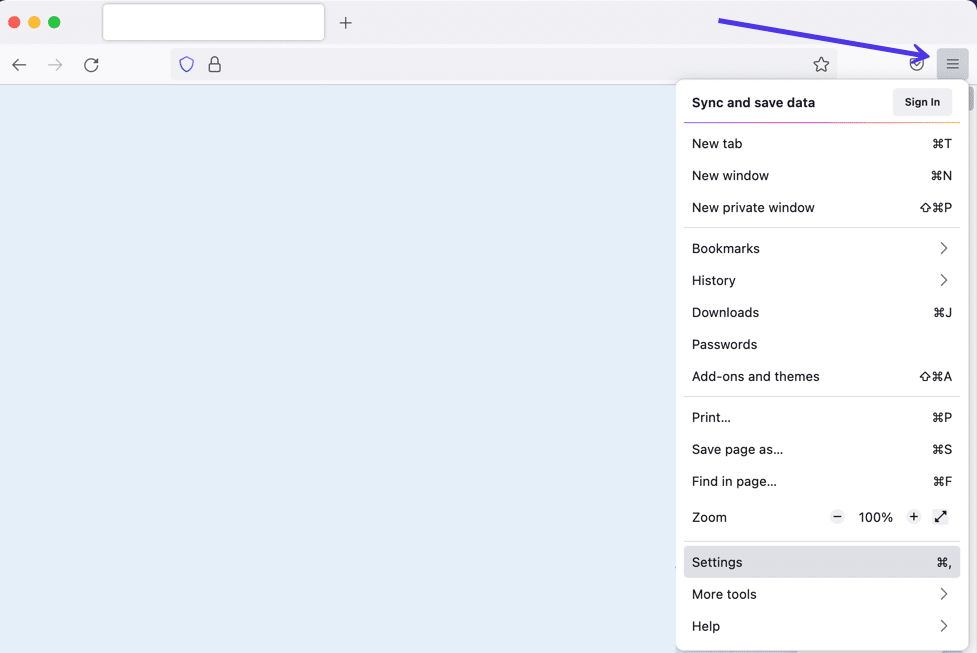
Choose Privacy and Security.
Under the Cookies and Site Data section, you can use the Clear Data button.
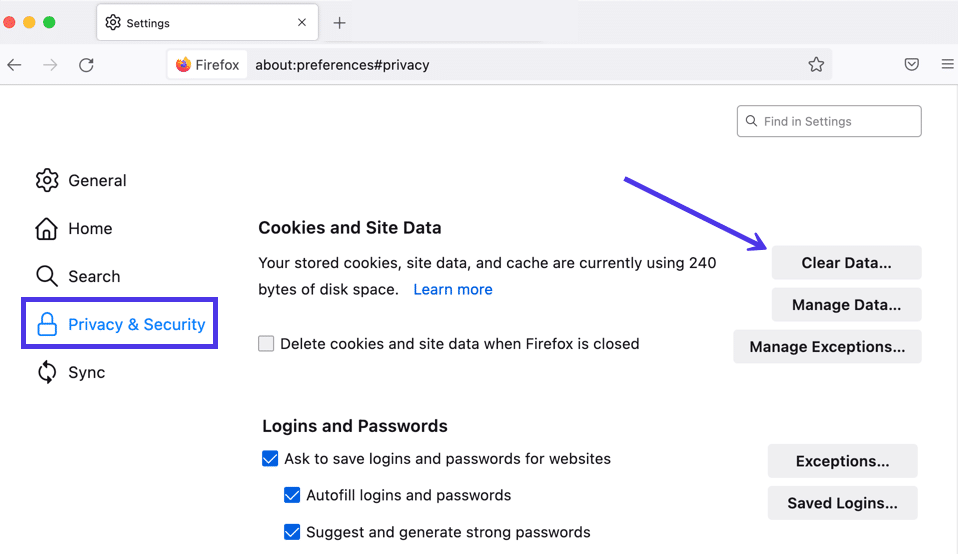
Click the Clear button to finish.
Go to Safari > Clear History:
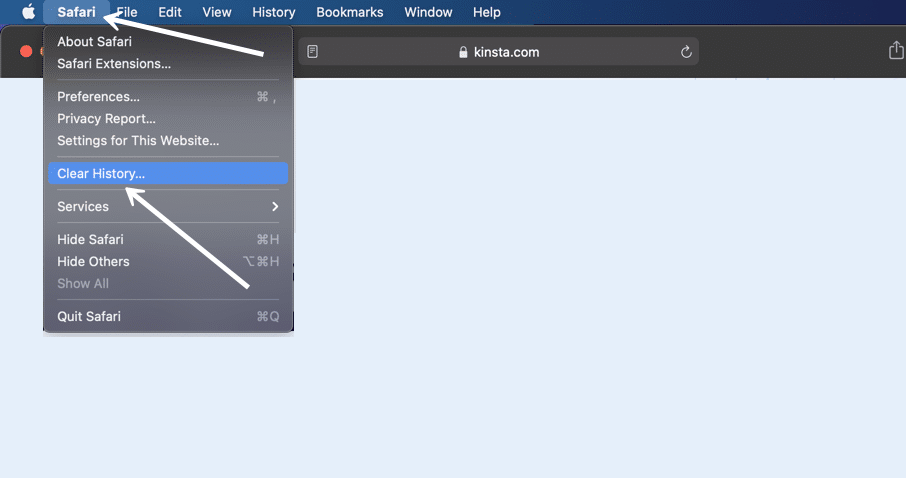
A popup window shows up for you to choose a timeframe for deleting the cache data. As with most browsers, you can go with the last hour, a few days, or maybe the entire history.
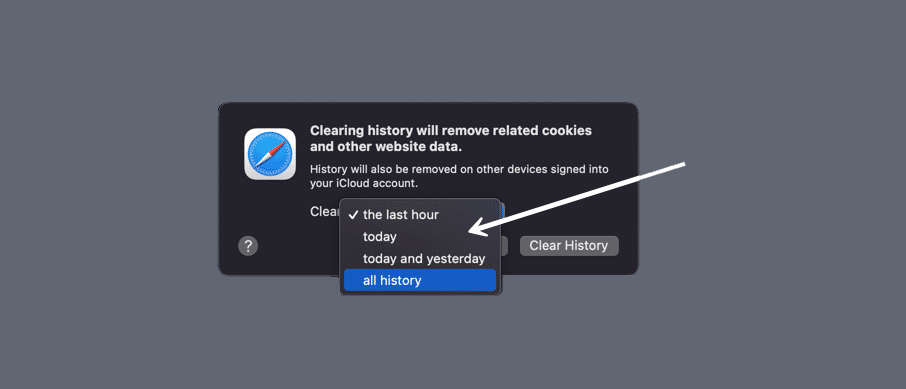
After that, click on the Clear History button to finish. That eliminates the Safari cache’s cookies, browsers history, and website data.
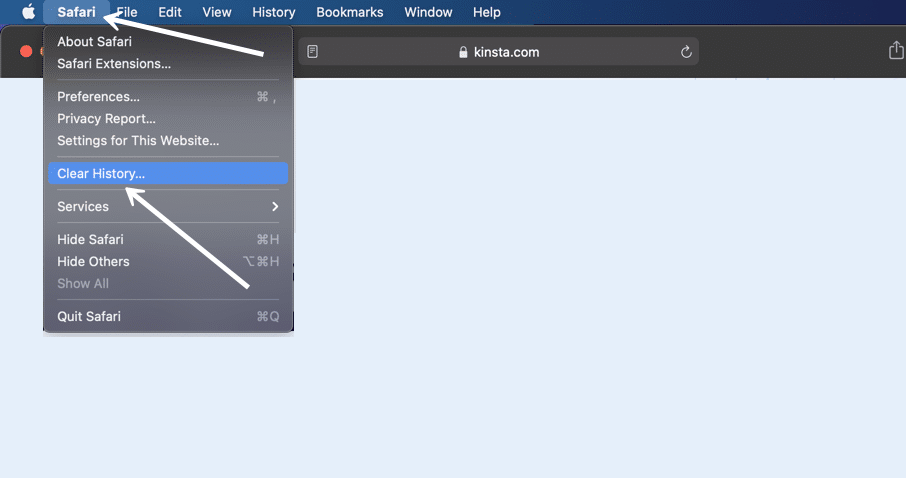
A popup window shows up for you to choose a timeframe for deleting the cache data. As with most browsers, you can go with the last hour, a few days, or maybe the entire history.
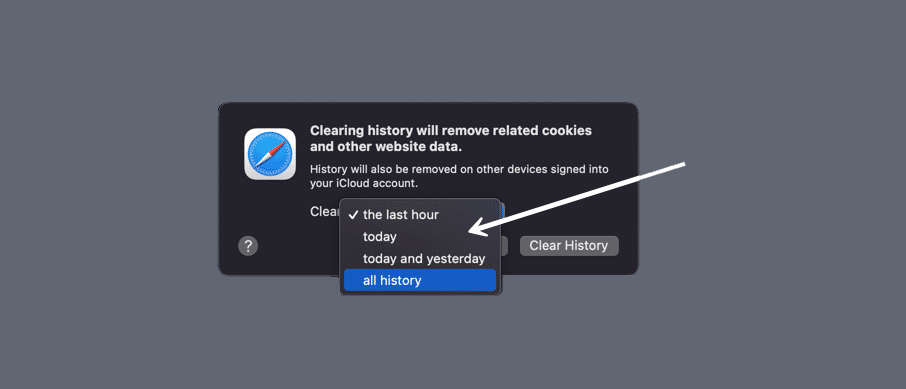
After that, click on the Clear History button to finish. That eliminates the Safari cache’s cookies, browsers history, and website data.
To clear the browser cache for Microsoft Edge, click the Three Dots icon in the top right of your browser window.
Choose History.
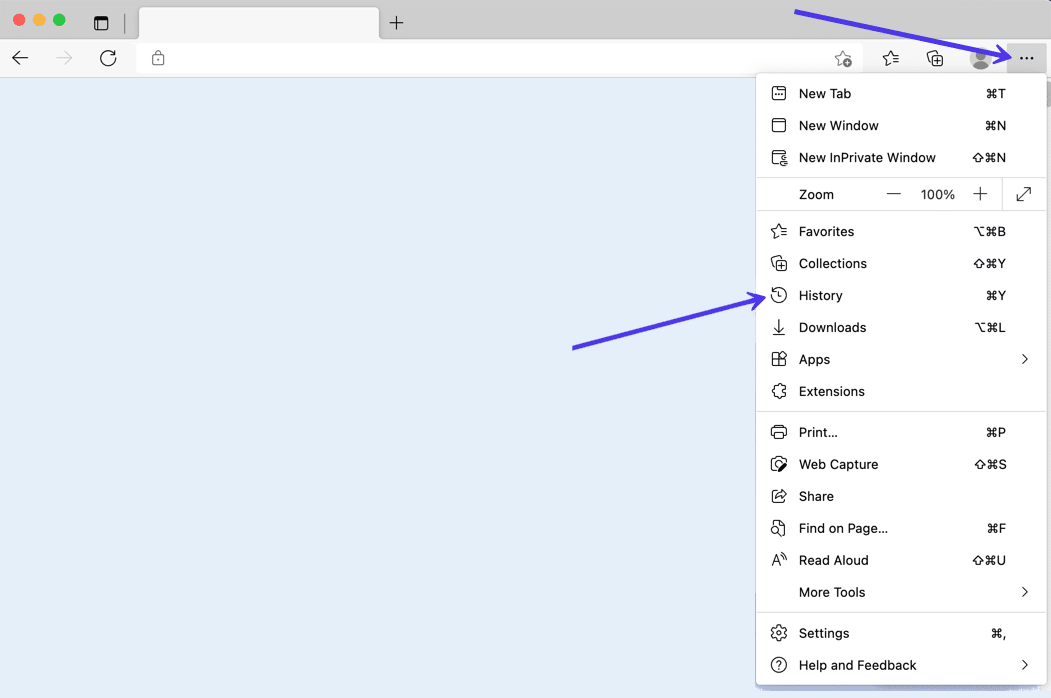
A new history module shows up to see the most recently visited websites. You should see another Three Dots icon within that module. Click that.
In the resulting menu dropdown, choose Clear Browsing Data.
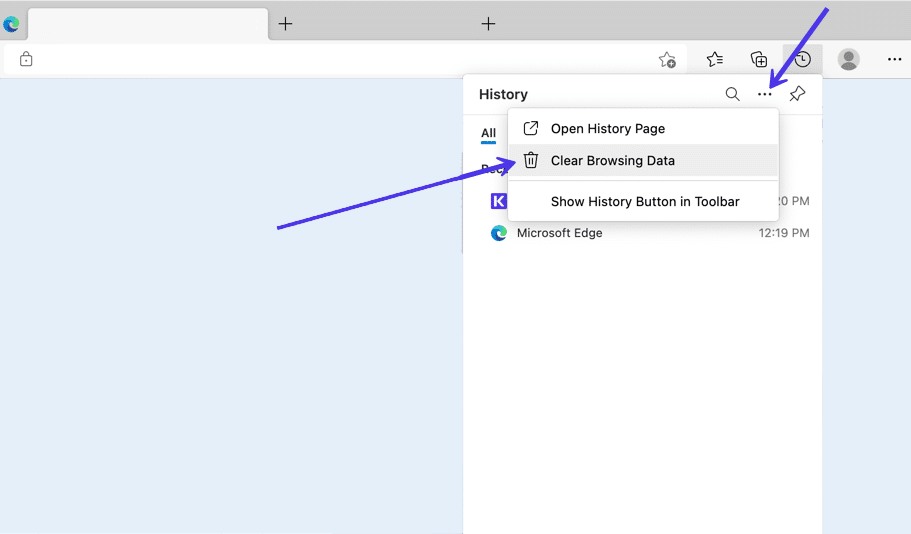
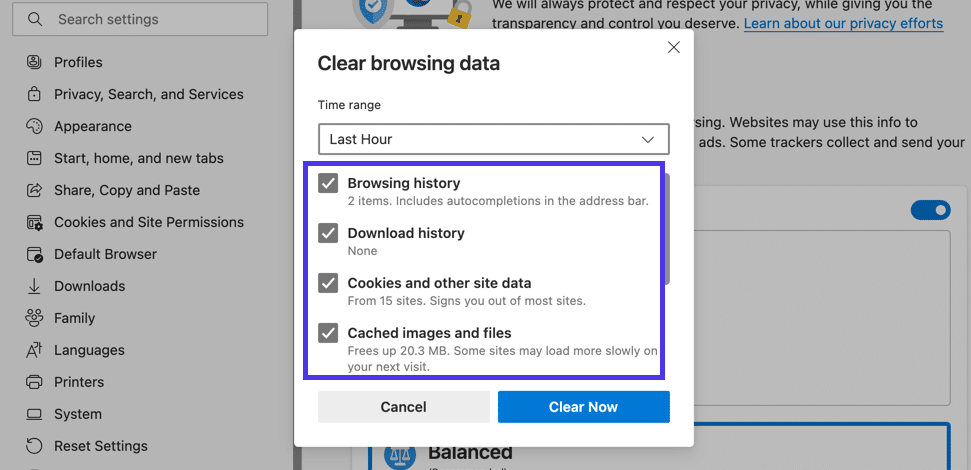
Click the Clear Now button to finish.
Choose History.
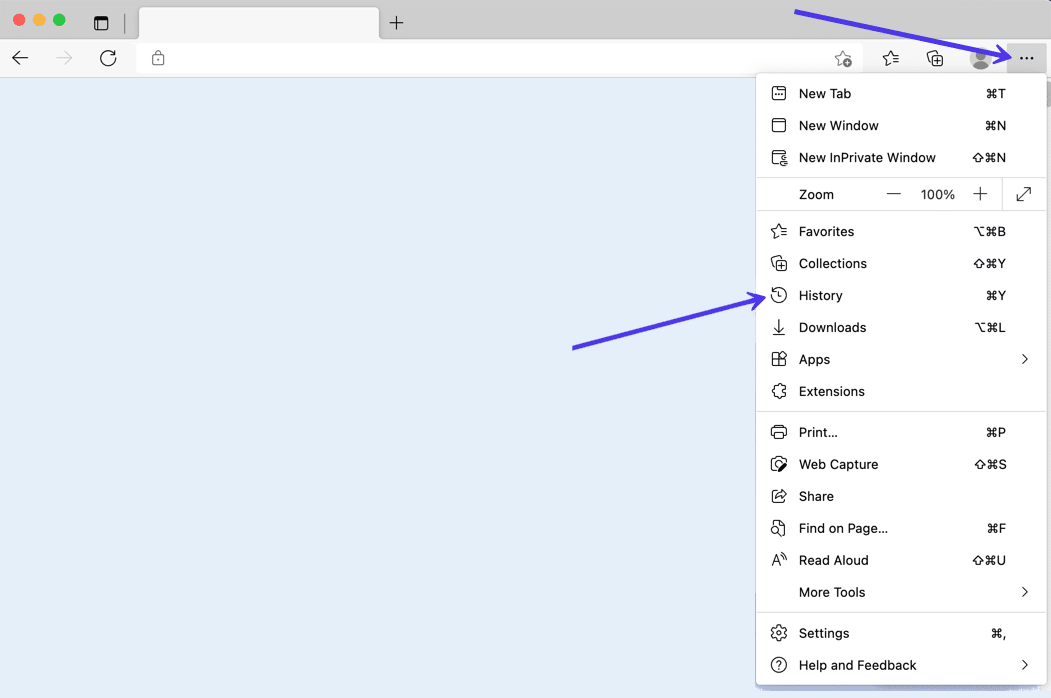
A new history module shows up to see the most recently visited websites. You should see another Three Dots icon within that module. Click that.
In the resulting menu dropdown, choose Clear Browsing Data.
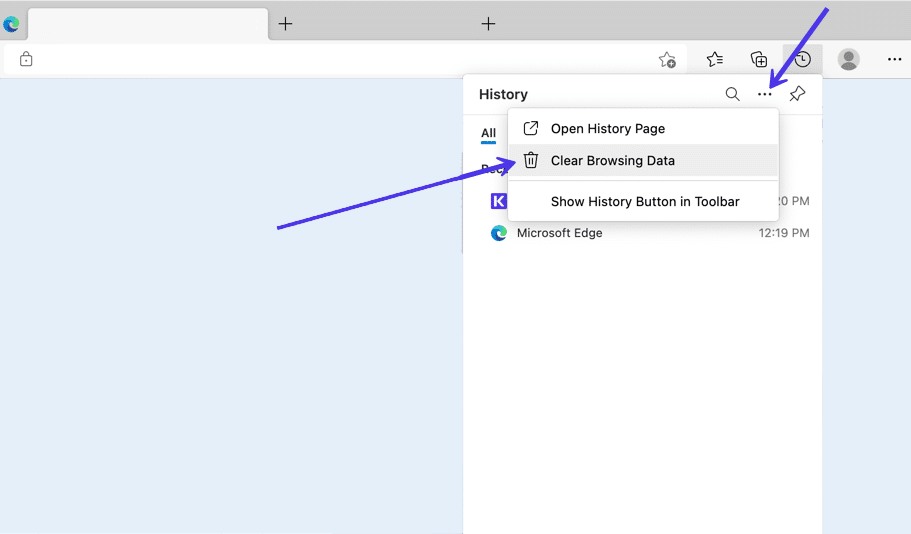
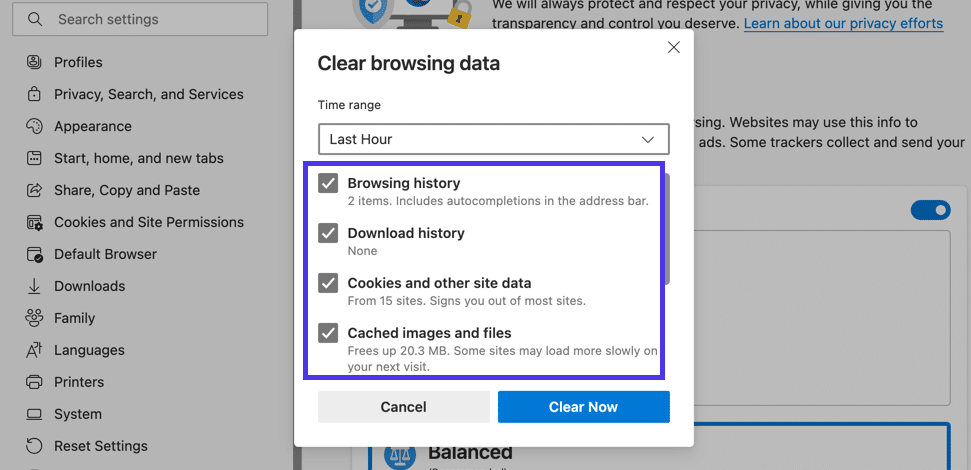
Click the Clear Now button to finish.